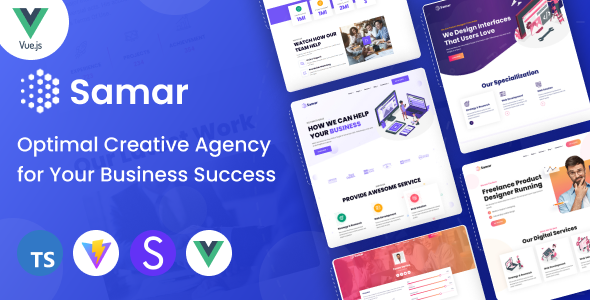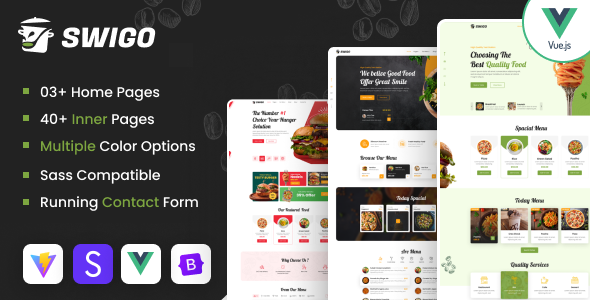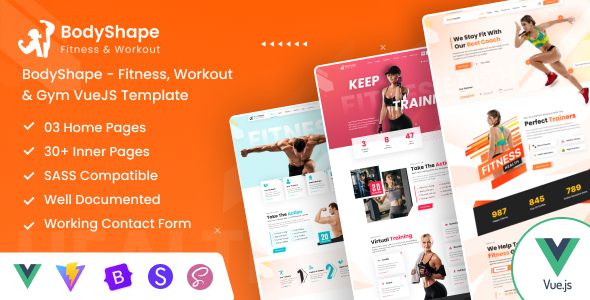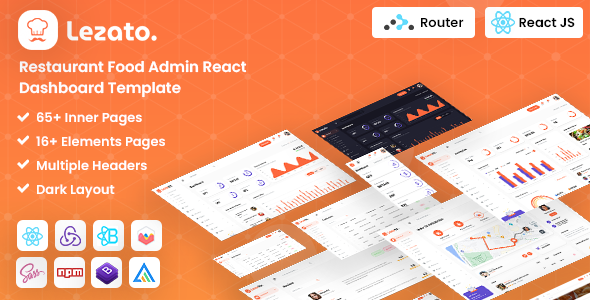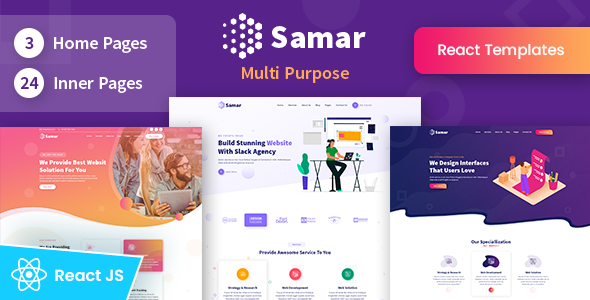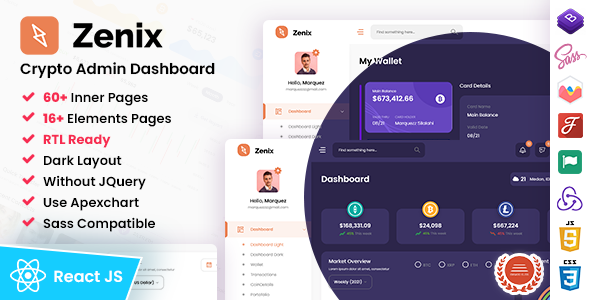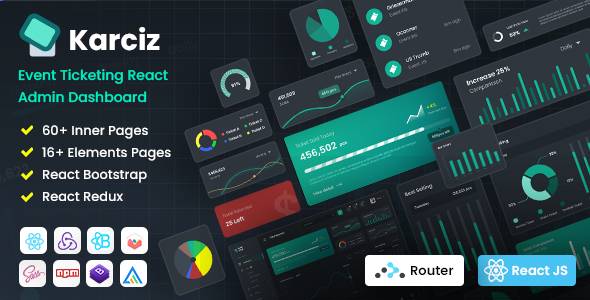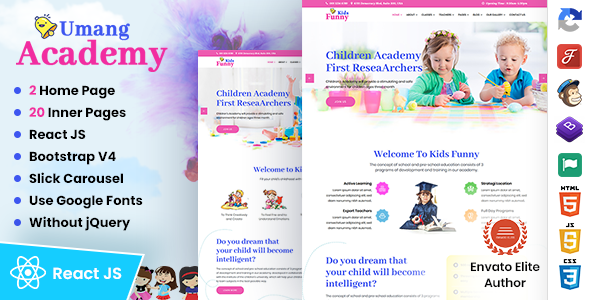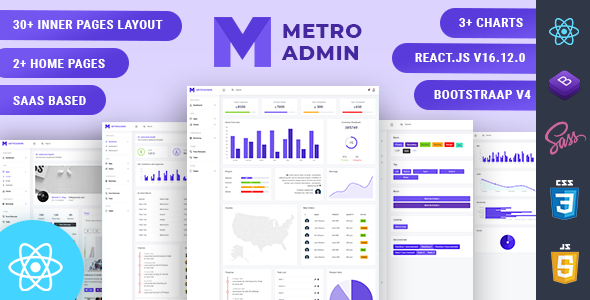Codesign
Codesign - Architect & Interior VueJS Template
Thank you for purchasing this VueJS template.
Package Installation & Setup -
1.- Install npm
It will create 'node_module' folder in this all dependency files will be install with this command.
npm install
npm install
2.- Run Project
With is command file will be compiled and it will be loaded on local server `http://localhost:5173/`.
npm run dev
npm run dev
3.- Production Build
You may run npm run build-only command to build the app.
npm run build-only
4.- Testing the App Locally
Once you've built the app, you may test it locally by running npm run preview command
npm run preview
5.- Deploying your site
For More details Click
6.- Note:
To get more help on the Vue.js checkout Vue.js
To get more help on the Vite checkout Vite
7.- Further help
You can learn more in the Create Vue Application Documentation To learn Vuejs, check out the Vue Documentation.
Sass Compile -
1.- Install Node.js
To compile Sass via the command line first, we need to install node.js. The easiest way is downloading it from the official website nodejs.org open the package and follow the wizard.
2.- Initialize NPM
NPM is the Node Package Manager for JavaScript. NPM makes it easy to install and uninstall third party packages. To initialize a Sass project with NPM, open your terminal and CD (change directory) to your project folder.
npm init

Once in the correct folder, run the command npm init. You will be prompted to answer several questions about the project, after which NPM will generate a package.json file in your folder.
3.- Install Node-Sass
Node-sass is an NPM package that compiles Sass to CSS (which it does very quickly too). To install node-sass run the following command in your terminal: npm install node-sass
npm install node-sass
4.- Write Node-sass Command
Everything is ready to write a small script in order to compile Sass. Open the package.json file in a code editor. You will see something like this:
In the scripts section add an scss command
"scripts": {
"sass": "node-sass --watch src/scss/main.scss src/assets/css/style.css --source-map src/assets/css/style.css.map"
},
5.- Run the Script
To execute our one-line script, we need to run the following command in the terminal: npm run sass
npm run sass
Folder Directories -
-
images
This folder contains all the images of Swigo template.
-
fonts
This folder font files for various template features.
-
css
This folder contains all the CSS files of Swigo template.
-
component
This folder has all component files.
-
views
This folder has all pages files.
-
router
This folder has all router.
Theme Features -
Color Theme
Choosing a color theme for a website is an important part of creating a visually appealing and effective design. Here are so many color option available, you can choose a color for your website.
<body data-color="color_1">
Layout
The layout of a website refers to the way in which content and design elements are arranged on each page of the site. A well-designed layout can help to make a website more visually appealing, easy to navigate, and engaging for users. Here two layouts are available-
<body id="bg" class="boxed">
<body id="bg" class="frame">
Header
The header of a website is the top section of the site that appears on every page. It typically includes the website logo, navigation menu, and sometimes additional elements such as a search bar, social media icons, or a call to action. Here we used fixed and sticky header in our website-
Header Fixed is-fixed
<div class="main-bar-wraper navbar-expand-lg sticky-header is-fixed">
Header Static sticky-no
<div class="main-bar-wraper navbar-expand-lg sticky-no">
Background Color
The background color of a website is an important aspect of its overall design. It sets the tone for the site and can have a significant impact on user experience. You can use body background color like this but it will work only in boxed and frame layout
<body id="bg" class="frame" style="background-color: #ef9f7e;">
Background Image
Using a background image on a website can add visual interest and personality to the design. You can use body background image like this but it will work only in boxed and frame layout
<body id="bg" class="boxed" style="background-image: url("images/background/bg1.jpg");">
<body id="bg" class="frame" style="background-image: url("images/background/bg1.jpg");">
Credits -
-
Vuejs
-
Vite
-
Google fonts are used in the template.
-
Font Awesome
-
Images are used
-
Router
-
Swiper Slider
main.ts Structure
import './assets/css/style.css'
import { createApp } from 'vue'
import App from './App.vue'
const app = createApp(App)
app.use(router)
app.mount('#app')
Create a Page
<script>
// import library here if required
</script>
<template>
// write code here
<div class="demo">
<h1>This is an demo page</h1>
</div>
</template>
<style>
/ write css here if required /
.about {
min-height: 100vh;
display: flex;
align-items: center;
}
</style>
Our Products -
Do You Need Help To Customization
After Purchase A Template...
You Will Start Customizing According Your Requirement
BUT What If You Don't Know
SOLUTION IS HIRE DexignZone
Hire Same Team For Quality Customization
- In Order To Ensure Your Website Is Live, We Will Customize
The Template According To Your Requirements And Upload It to the Server.